One of my biggest frustrations on upgrading to iOS 5 was finding out that - unlike the demos that Apple had up - iMessages sent to my iPhone 4S were not appearing on my iPad, and vice versa. A major attraction of iOS 5 is the ability to have all of your messaging on all of your devices, and yet the promise remained unfulfilled. But several hours of trial and error finally worked it out. Here's hoping this TIP saves you the trouble that I had. (This is especially likely if you were a .Mac user who upgraded to Mobile Me, but kept both your Me.Com and Mac.Com addresses.)
TIP: HOW TO SYNC iMESSAGE ACROSS MULTIPLE DEVICESImportant Note: This will ONLY sync iMessages between your iPhone and other iDevices. Text Messages will not sync.
As a default, iMessage on your iPad always goes back to your Apple ID. But as a default, iMessage on your iPhone always goes back to your phone number (to aid in making the SMS/iMessage divide seamless). The key here is to sync up settings on both devices to use your Apple ID for all iMessage functions. (And if you have multiple Apple IDs, to make sure the SAME ONE is selected on both devices.)
STEP 1: Go to the SETTINGS app on your iPhone, iPod Touch, or iPad, and select MESSAGES (scroll down, it is under Safari and above Music in iOS 5.0)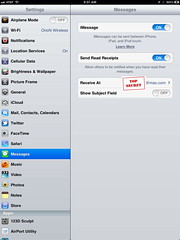
STEP 2: Tap the RECEIVE AT setting (which will show one more Address count on your iPhone than on your iPad/iPod Touch). This will bring up a list of the addresses at which you can receive iMessages.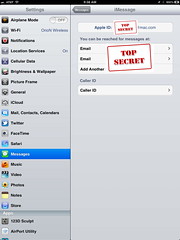
STEP 3: Make sure all Apple IDs are set up on all of your devices. Tap "Add Another E-mail" if you have multiple and one is missing on any device. This will ensure that your device is "listening for" any messages coming into any of those channels. (You can not add a phone number to your iPod Touch or iPad. Sorry.)
You will now be able to receive messages on all devices sent to any of your designated e-mails/Apple IDs.
STEP 4: Tap the CALLER ID Setting. This will bring up a list of addresses you can send out to other iMessage devices to say "This is me, reply to this." On your iPhone, your phone number is probably selected.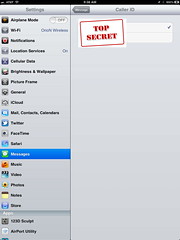
STEP 5: Select the SAME e-mail address on both your iPhone and your iPad/iPod Touch. Do not leave it set to the phone number.
You will now tell all future iMessage friends to reply back to your chosen e-mail. This will cause them to message you in a way that both your iPhone and your iPad/iPod Touch can understand.
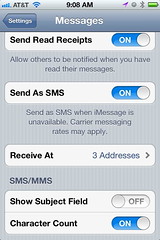
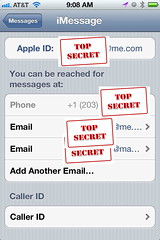
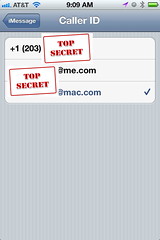
No comments:
Post a Comment